[Tutorial] Bandicam - Screen Recorder and Game Recorder Software
Majority people, especially they who provide online tutorial, at least know tool(s) to record their on screen activity. You know, stuffs like you talk while doing the tutorial and then upload it, mostly IT tutorial or video game walk-through, Since there are so many tools to do this thing, i will pick one based on voters on couple internet forums, i tried this when i watch League of Legends game-play on YouTube and since i am a player myself, i wonder to try recording my game activity.
I tried to take a look on Bandicam, one of the recording tools mostly used
I will only cover vital and necessary information needed to use this tool, you can explore and experiment by your self, example: Using different codecs, using different resolution and various software
Processes
Run Bandicam executable and you will find below image, first of all, select your target, the target divided into 2, which are DirectX/OpenGL Window, choose this if you want to record your video game adventure (i used this back then), or choose rectangle on a screen if you want to record you desktop activity. I chose the first one, it will automatically capture the executable after you run the game.
Number 2 is location where you will store your recorded video, i left it as default.
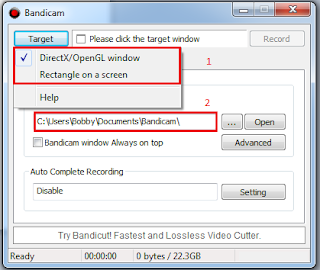
Next step, choose Video tab and you will find below image, you can change what hotkey for start/stop your recording activity, next click settings (the right one), and you can adjust your video resolution, etc. You can also choose different codecs here, the link i gave you on the above, contain Lagarith Loseless Codecs, it is good, but the file size will be huge, i tend to use XVid for small file size concern.

If you planned to upload your video to YouTube, Bandicam came with various presets, which some of them are YouTube presets for 360p, 480p, or 720p.

Also if you are using rectangle mode instead of directX mode on the target, it will give you something like below, where you can adjust the width and height for your screen.

For recording, you only need to press the hotkey button (Default is F12) and you press that again when finished. The video will be stored in the directory you already define before.
I recorded my League of Legends Gameplay (about 30 mins) has 360p video settings and has 520MB in size.
Epilogue
Try to experiment with various settings and codecs, since some of them trade resolution for file size and vice versa, of course this is not the only tools, you can try other tools also, i found one that has open source licences, but i didn't try it.
The big limitation of Bandicam free version is you could only record for max 15 minutes. If you need it please purchase it (if you like) or go with the open source one, or perhaps become Jack Sparrow (*grin)
I attached a snippet sample of recording my own screen below

Download tools
Bandicam - http://www.bandicam.com/downloads/
Lagarith Loseless Codec - http://lags.leetcode.net/codec.html (Optional)
I tried to take a look on Bandicam, one of the recording tools mostly used
I will only cover vital and necessary information needed to use this tool, you can explore and experiment by your self, example: Using different codecs, using different resolution and various software
Processes
Run Bandicam executable and you will find below image, first of all, select your target, the target divided into 2, which are DirectX/OpenGL Window, choose this if you want to record your video game adventure (i used this back then), or choose rectangle on a screen if you want to record you desktop activity. I chose the first one, it will automatically capture the executable after you run the game.
Number 2 is location where you will store your recorded video, i left it as default.
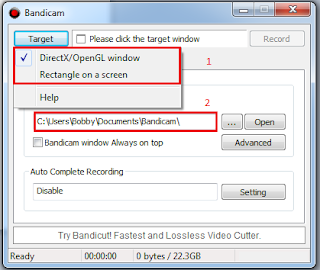
Next step, choose Video tab and you will find below image, you can change what hotkey for start/stop your recording activity, next click settings (the right one), and you can adjust your video resolution, etc. You can also choose different codecs here, the link i gave you on the above, contain Lagarith Loseless Codecs, it is good, but the file size will be huge, i tend to use XVid for small file size concern.

If you planned to upload your video to YouTube, Bandicam came with various presets, which some of them are YouTube presets for 360p, 480p, or 720p.

Also if you are using rectangle mode instead of directX mode on the target, it will give you something like below, where you can adjust the width and height for your screen.

For recording, you only need to press the hotkey button (Default is F12) and you press that again when finished. The video will be stored in the directory you already define before.
I recorded my League of Legends Gameplay (about 30 mins) has 360p video settings and has 520MB in size.
Epilogue
Try to experiment with various settings and codecs, since some of them trade resolution for file size and vice versa, of course this is not the only tools, you can try other tools also, i found one that has open source licences, but i didn't try it.
The big limitation of Bandicam free version is you could only record for max 15 minutes. If you need it please purchase it (if you like) or go with the open source one, or perhaps become Jack Sparrow (*grin)
I attached a snippet sample of recording my own screen below

Download tools
Bandicam - http://www.bandicam.com/downloads/
Lagarith Loseless Codec - http://lags.leetcode.net/codec.html (Optional)

Comments
Post a Comment